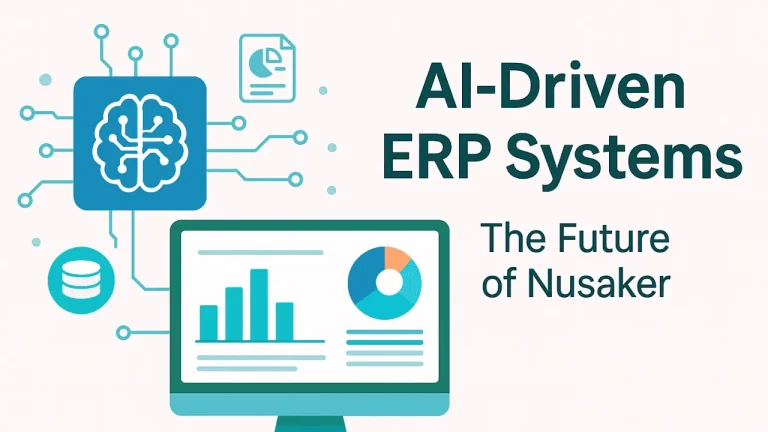“Visit spotify.com/pair and enter the code”? This is the wall you might hit every time turning on Spotify on your smart TV. This pairing screen often catches users off guard, especially if you’re expecting Spotify to just work out of the box. But don’t worry: spotify.com/pair is simply a secure way to connect your Spotify account to a device like a TV, PS5, Roku, or smart speaker using a one-time code.
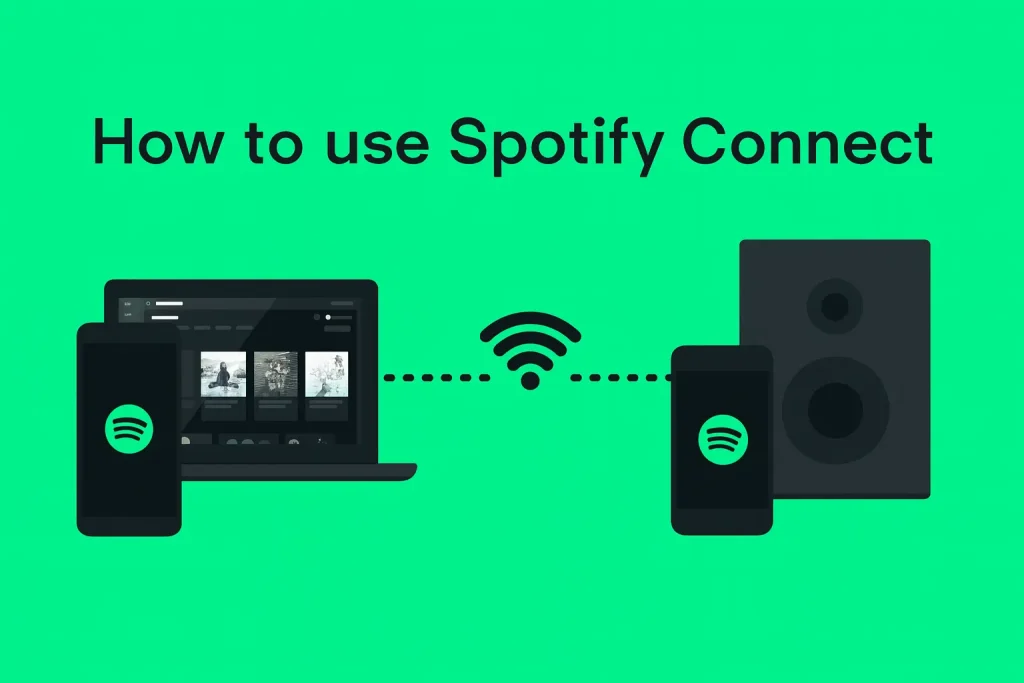
Simply put, it’s like a digital “key” to unlock Spotify on another screen, without needing to type long passwords with a TV remote. It’s fast, safe, and takes less than a minute.
What Is spotify.com/pair and Why Are You Seeing It on Your TV or Console?
spotify.com/pair is a secure login page that lets you connect your Spotify account to a device like a TV, gaming console, or smart speaker using a one-time code.
Imagine your Spotify account as a wireless key and spotify.com/pair as the digital door it unlocks. When you open Spotify on a device without a keyboard (like a PS5, Roku, or Android TV), you’ll be prompted with a pairing code and told to visit spotify.com/pair from your phone or browser.
This method makes it faster and safer to log in without typing your password through clunky on-screen remotes. It’s officially supported by Spotify and works on:
- Smart TVs (Samsung, LG, Android TV)
- Game consoles (PlayStation 4/5, Xbox)
- Streaming devices (Fire Stick, Roku)
- Wi-Fi speakers (Sonos, Bose, Google Nest)
How to Pair Spotify Using a TV Code or PIN
Pairing Spotify with your TV or console is incredibly easy. The code you see on your screen is just a digital handshake between your device and your Spotify account. Here’s exactly how to do it:
Open Spotify on your TV or console
- Download and install the Spotify app if you don’t already have it.
- Open the app, and you’ll see a screen with a unique code or PIN.
Go to Spotify Pair on another device
- On your phone, tablet, or computer, open a browser and go to: spotify.com/pair.
Log into Spotify
- Sign in with the same Spotify account you want to connect.
Enter the code from your TV
- Type the code that’s showing on your TV into the browser page.
Your TV or console will now be linked to your Spotify account, and you can start streaming.
The code is always shown only on your TV/console screen. If you open Spotify on your device now, you should see it there.
“I paired my Fire TV Stick in under 30 seconds. No keyboard needed. Spotify just started playing on my TV from my phone!” – Reddit user, r/truespotify
Add a screenshot of the TV code screen and the spotify.com/pair webpage side-by-side for clarity. A simple 2-step pairing diagram works well here.
Can You Pair Spotify Using a QR Code?
Yes, some smart TVs and devices now support QR code pairing for Spotify, but it depends on your model and region.
Instead of typing a code manually at spotify.com/pair, some newer TVs (especially Android TVs and Samsung Smart TVs) display a scannable QR code alongside the PIN. Just scan the code with your phone’s camera, and you’ll be instantly redirected to the pairing page, with the code already filled in.
It’s like skipping the line at a concert by flashing your digital pass. Fast, secure, and fewer chances of a typo.
QR vs. Manual Code: Is One Safer?
Both are equally secure, as long as you’re scanning a code displayed by your own device. However, QR codes can feel safer and faster since they eliminate the risk of entering your code on a fake or mistyped website.
If your TV doesn’t show a QR code, no problem. The standard pairing method at spotify.com/pair works on all supported devices.
Spotify Connect vs. Bluetooth: What’s Better for Streaming?
Choosing between Spotify Connect and Bluetooth to stream music from your phone to another device seems confusing, as both methods get the job done. But they work very differently behind the scenes.
Think of Bluetooth as a direct “handshake” between two devices, while Spotify Connect is more like a relay. Your phone tells Spotify what to play, but the sound actually streams from the internet directly to your speaker, TV, or console.
Quick Comparison: Spotify Connect vs. Bluetooth
| Feature | Spotify Connect | Bluetooth |
| Audio Quality | High (lossless on supported devices) | Lower (compressed, may vary by codec) |
| Battery Usage | Low (streaming is offloaded to device) | High (phone is actively transmitting audio) |
| Wi-Fi Required | ✅ Yes | ❌ No |
| Can Control Remotely | ✅ Yes (from anywhere with Wi-Fi) | ❌ No (must stay in range) |
| App Control Features | ✅ Full (playlists, queue, volume) | ❌ Limited (basic controls only) |
| Supported Devices | Smart TVs, speakers, consoles, PCs | Headphones, speakers, car stereos |
Best for audiophiles: Use Spotify Connect for better sound and battery savings on home devices.
Best for simplicity: Use Bluetooth when you’re on the go or have no Wi-Fi available.
“Once I switched to Spotify Connect on my Sonos, I stopped draining my phone battery — plus, I could skip songs from my laptop upstairs.” – User on r/truespotify
Spotify Device Pairing by Platform: Android, iOS, PS5, Roku, and More
Not all devices pair the same way, and that’s where most user confusion starts. So, if you have multiple devices like PS5, smart TV, or a voice assistant, use this quick-reference guide to pair Spotify smoothly with your specific platform:
Android TV / Google TV
| Step | Instructions |
| 1 | Open the Spotify app from your home screen or app drawer. |
| 2 | You’ll see a code and prompt to visit spotify.com/pair. |
| 3 | Go to that URL on your phone or laptop and enter the code to authorize access. |
PlayStation 5 & 4
| Step | Instructions |
| 1 | Download and open the Spotify app from the PlayStation Store. |
| 2 | Sign in directly or choose “Pair using code” — enter it at spotify.com/pair. |
| 3 | Once connected, you can control music with your phone using Spotify Connect. |
Tip: Spotify on PS5 runs in the background while you game.
Samsung/LG Smart TVs
| Step | Instructions |
| 1 | Open the built-in Spotify app on your TV. |
| 2 | You’ll get a 6-digit code — go to spotify.com/pair on your phone to enter it. |
| 3 | Some models also offer a QR code option for faster pairing. |
“I paired my Samsung in 15 seconds using QR, no remote needed.” – Reddit user, r/smarttv
Roku / Fire Stick
| Step | Instructions |
| 1 | Navigate to the Spotify channel (Roku) or download the app (Fire TV). |
| 2 | Launch the app and select “Pair using code” when prompted. |
| 3 | Visit spotify.com/pair from another device and enter the code. |
Both platforms support Spotify Connect for phone control.
Google Nest / Alexa / Sonos
| Step | Instructions |
| 1 | Open the Google Home or Alexa app → Go to Music & Audio. |
| 2 | Link your Spotify account as the default music service. |
| 3 | For Sonos, open the Sonos app, add Spotify under Services, and sign in. |
Use Voice Match (Google) or Voice Profiles (Alexa) to link multiple users.
Spotify Pair Code Not Working? Here’s How to Fix It Fast
To fix Spotify pair code issues, try these steps
Check Wi-Fi and Device Visibility
- Make sure both your phone and the pairing device (TV, console, etc.) are connected to the same Wi-Fi network.
- On Android or iOS, go to Spotify Settings → Devices → Local Device visibility — toggle it on.
- Some routers block cross-device traffic by default, a quick reboot can fix that.
“My pairing worked only after I switched my TV from 5GHz to 2.4GHz Wi-Fi.” – Reddit user, r/spotify
Restart the App and Device
- Force close the Spotify app on your phone or tablet.
- Restart your TV, console, or speaker before trying to pair again.
- This clears temporary connection bugs or cached pairing attempts.
Wait 30 seconds after turning off a device before restarting for a full reset.
Try Reinstalling the Spotify App
- Uninstall Spotify on both your mobile device and your TV/console, then reinstall the latest version from the app store.
- This ensures you’re using a current, pairing-compatible version of the app.
“Nothing worked until I reinstalled Spotify on both ends — suddenly it paired in seconds.” – Comment from YouTube tutorial
Disable Conflicting Bluetooth Connections
- Turn off Bluetooth on any nearby phones, tablets, or smartwatches.
- These can silently interfere with pairing attempts, especially on speakers and smart TVs.
- After pairing, you can re-enable Bluetooth for other uses.
Bluetooth interference is one of the most underrated pairing issues, but it’s easy to fix.
Already Paired, but No Sound? Here’s What to Do
If Spotify is paired but no sound is playing, check your device’s volume, audio output settings, firmware, and Wi-Fi network stability.
This is one of the most frustrating moments: your TV or speaker says “connected to Spotify,” but… nothing. Here’s how to fix that in under 5 minutes:
1. Double-Check Volume and Output Settings
- Make sure your device isn’t muted. Check the volume on both Spotify and your TV or speaker.
- On some smart TVs, you need to manually select the correct speaker output (HDMI, optical, or internal speakers).
- If you’re using external speakers, ensure they’re powered on and selected as the active output.
2. Update Your Device’s Firmware
- Smart TVs, streaming sticks, and speakers often receive silent updates that fix audio bugs.
- Go to your device’s settings and check for software updates.
- An outdated Spotify app can also cause playback issues, reinstall it if needed.
“I hadn’t updated my LG TV in months. Once I did, Spotify sound started working immediately.” – User on r/truespotify
3. Check Your Wi-Fi Stability or Network Mode
- Flaky Wi-Fi can cause Spotify Connect to pair successfully but fail to deliver audio.
- Restart your router and try pairing again.
- If you’re using a dual-band router, try switching both devices (phone + TV) to the same frequency band (2.4GHz or 5GHz).
“Bridge mode on my router fixed all my playback issues. Spotify would pair before, but never actually play.” – Reddit user, r/Bluesound
How to Remove Old or Unknown Devices from Spotify
If your Spotify app shows unfamiliar devices, or worse, someone starts controlling your music mid-playlist. It’s time to clean house.
Here’s how to remove old, unused, or unknown devices from your Spotify account and lock it down in just a few steps:
Step-by-Step: Manage Devices in the Spotify App
- Open the Spotify mobile app and tap Settings (gear icon).
- Scroll to Devices → tap “Devices Menu.”
- You’ll see a list of connected devices. Your phone, smart TVs, speakers, etc.
- Tap the device you want to disconnect, then choose “Forget” or “Disconnect.”
This removes them from Spotify Connect and stops them from auto-linking again.
When to Use “Sign Out Everywhere”
Use this option if:
- You see playback activity from places you don’t recognize
- Someone keeps hijacking your queue or playlist
- You logged in on a shared TV, console, or hotel smart system
To do this:
- Visit Spotify Account Overview
- Scroll down and click “Sign out everywhere.”
It will log out all devices, mobile, desktop, web, and smart TVs instantly. You’ll need to log back in only on the devices you trust.
Lock Down Your Account Security
After removing unknown devices:
- Change your password immediately → Reset here
- Enable two-factor authentication via your email provider or password manager
- Review Spotify’s full account safety guide
“I had a random Fire TV in my list that kept playing weird songs — logging out everywhere solved it instantly.” – User on r/spotify
Real-World Spotify Pairing Hacks from Reddit and Forums
When Spotify pairing doesn’t go as planned, real users often find workarounds long before support articles catch up. Here are three tried-and-tested tips from Spotify users on Reddit, forums, and YouTube comments that just might save you time and frustration.
Resetting Your Router to Bridge Mode Fixed My Connection Issues
“Spotify Connect wouldn’t work on my Bluesound setup for weeks. I finally put my ISP router into bridge mode — boom, problem solved.”
— User on r/Bluesound
If pairing keeps failing even after reinstalling apps and checking Wi-Fi, your router might be the culprit. In some cases, double NAT configurations (from having two routers or gateways) block Spotify Connect from fully functioning.
Setting your modem/router to bridge mode simplifies the network and restores stable device discovery. This fix is more advanced but often overlooked — and worth trying if nothing else works.
Use Spotify Connect Instead of Bluetooth on PlayStation for Better Audio
“Bluetooth drained my battery fast and lagged. Spotify Connect on PS5 is way smoother — I control playback from my phone while gaming.”
— User on r/PS5
While PlayStation allows both Bluetooth and app-based streaming, Spotify Connect offers clearer audio, more stability, and less battery drain. Once your console is paired using spotify.com/pair, you can control it remotely, even while you’re mid-game.
You can still adjust volume and skip tracks from your mobile app without pausing gameplay.
Always Check if Your TV Auto-Updates Apps
“Turns out my Spotify app was months out of date. I had to manually update it on my Samsung TV to get pairing to work.”
— Comment from YouTube tutorial
Many smart TVs don’t automatically update apps, even when system updates are enabled. If pairing suddenly stops working or you notice Spotify looks outdated, check for app updates manually.
Steps vary by brand, but usually involve:
- Going to Apps > Spotify > Options > Update (Samsung)
- Visiting the Play Store (on Android TV)
- Or uninstalling and reinstalling the app entirely
Staying up to date avoids bugs, improves compatibility with spotify.com/pair, and unlocks new features like QR code pairing.
Frequently Asked Questions
Need help? Visit our Spotify pairing troubleshooting guide.