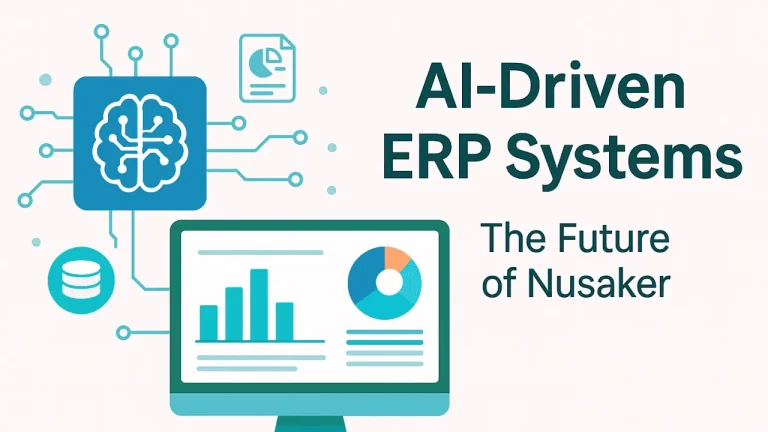If you’re coding on a Mac and wondering which tools to use, you’re in the right place. Choosing the best code editor for Mac can feel like picking your favorite toy in a giant tech store. There are so many options for professionals and students! Some are super fast, others have cool features like built-in AI helpers, and a few are perfect if you’re just getting started.

Whether you’re learning Python, building websites, or making iOS apps, this guide will show you the top free and paid code editors that work great on macOS. We’ll also look at what real developers are saying, which ones run best on M1, M2, or M3 Macs, and which editor might be your new favorite coding buddy.
What Makes a Great Code Editor for Mac?
Not all code editors are the same. Some are made for beginners, some are built for speed, and others are packed with smart tools. A great code editor for Mac should run smoothly on macOS, support your favorite coding languages, and be easy to use.
Look for editors that have helpful features like syntax highlighting (colorful code), extensions (like apps for your editor), and version control tools (to track your changes). If it works well with Apple’s M1 or M2 chip and doesn’t slow down your Mac, even better. The best editors also let you add plugins to customize your coding experience, which is kind of like decorating your own space!
IDE vs Text Editor – What’s the Difference?
A text editor is like a notebook for code. It’s fast, light, and easy to use. You just type your code and go. Examples include Sublime Text and VS Code. An IDE (Integrated Development Environment) is like a super-powered coding machine. It includes tools for writing, testing, debugging, and managing your entire project in one place. Think of Xcode and PyCharm.
IDEs are better for big projects, while text editors are perfect for speed and simplicity. Some tools, like VS Code, feel like a mix of both!
Features of a Quality Code Editor
Here are the must-have features that make a code editor on Mac truly awesome:
- Speed: Opens fast and doesn’t lag
- Syntax Highlighting: Makes code colorful and easier to read
- Extensions or Plugins: Add cool features like AI helpers or code formatters
- Built-in Terminal: Lets you run commands right inside the editor
- Git Support: Helps you manage code versions like a pro
- Cross-Platform or Apple Chip Support: Works well on M1/M2 Macs
- Auto-Complete: Finishes code for you like magic
When your editor has these, it turns into your personal coding sidekick.
Top Code Editors and IDEs for Mac (2025 List)
There are tons of code editors out there, but only a few shine on macOS. Whether you want something fast, full of features, or simple and easy, this list has you covered. Some are perfect for beginners, while others are tools that pro developers use every day. Here are the top picks that work great on both Intel and Apple Silicon (M1/M2) Macs.
1. Visual Studio Code
VS Code is the most popular code editor today, and for good reason. It’s free, fast, and full of useful tools. It supports almost every coding language, has built-in GitHub integration, and even has an AI helper called GitHub Copilot. Developers love the extensions, themes, and how well it works on M1 and M2 Macs. It also includes a terminal, debugger, and real-time preview options. It’s like a superhero toolkit for coders!
2. Sublime Text
Sublime Text is known for being super fast and lightweight. It opens in a flash and runs smoothly, even with big files. One of its best tricks is letting you select and edit many lines of code at once. It also supports themes, plugins, and works offline. It’s a favorite for people who want power without all the extra stuff. Bonus: it runs great on older Macs, too.
3. Nova (by Panic)
Nova is made just for Mac users. It looks clean, feels smooth, and is built with macOS in mind. Web developers especially love it because of its live preview, built-in FTP support, and easy Git tools. Nova also supports extensions and has a growing library. It’s not free, but if you want a sleek Mac-native editor, this one’s a beauty.
4. Atom (Legacy)
Atom was created by GitHub and became super popular for its open-source nature and cool features. It supports real-time collaboration with a tool called Teletype and has tons of community-built themes and plugins. Even though GitHub stopped active development, many developers still use it because it’s easy to customize. If you’re experimenting and want to learn how editors work under the hood, Atom is a fun place to start.
5. Chime
Chime is a newer code editor that’s catching attention for being lightweight and focused. It’s built for Apple users, supports Swift and Objective-C, and loads almost instantly. While it’s still growing, Chime is a great option for developers who want a simple, fast, and Mac-first editor without the clutter.
6. CotEditor
If you just want to write clean, simple code without distractions, CotEditor might be perfect. It’s a no-fuss editor built specifically for macOS, and it works great for plain text, HTML, or script files. It has syntax coloring, auto-save, and even supports multiple languages. Many Mac users love it for quick edits or localization work.
7. Cursor
Cursor is a next-generation code editor with built-in AI features. It uses models like GPT-4 to help you write, fix, and explain your code in real time. Think of it as having a smart coding buddy sitting right next to you. Cursor is fast, modern, and works great on macOS, especially for web development and JavaScript projects. It’s perfect if you want a cutting-edge tool that helps you code smarter and faster.
8. BBEdit
BBEdit has been around since the early days of Mac coding and it’s still going strong. It’s made by Bare Bones Software and is loved by developers who work with text, HTML, or scripting languages. It offers features like grep pattern matching, code folding, syntax highlighting, and multi-file search. It may not look flashy, but it’s powerful, stable, and very Mac-like in its behavior. Great for pros who need reliability.
9. Fleet (by JetBrains)
Fleet is JetBrains’ new, lightweight code editor designed to work both locally and in the cloud. It’s perfect for teams and remote developers because it supports collaborative coding, smart completion, and remote development environments. Unlike heavier IDEs like IntelliJ or PyCharm, Fleet is built to launch fast and work across languages without hogging memory. It’s still evolving, but if you want the future of coding, Fleet is worth trying on your Mac.
10. Komodo IDE
Komodo IDE is a solid all-in-one tool for developers who work with multiple languages like Python, Perl, PHP, Ruby, and more. It comes with a smart code editor, built-in debugger, version control, and even unit testing support. While it’s not as flashy or modern-looking as VS Code, it’s stable and packed with features. Developers who work across many projects appreciate Komodo’s ability to handle different file types in one place, especially on macOS.
11. Coda & Espresso
Coda (now replaced by Nova) and Espresso are two editors that web developers used to love on Mac. Espresso is still around and great for HTML, CSS, and JavaScript. It has a live preview, visual editing tools, and a smooth interface made just for Mac users. If you’re building websites, this editor gives you control, speed, and a clean workspace. While Coda’s development has slowed down, Espresso is keeping that spirit alive.
12. WebStorm
WebStorm is made by JetBrains and is one of the most powerful editors for JavaScript, TypeScript, React, and modern web development. It comes with smart autocompletion, code refactoring, testing tools, and Git integration all built in. Unlike lighter editors, WebStorm is a full-featured IDE, which means it’s a bit heavier but offers pro-level support. If you’re serious about web apps or front-end frameworks, WebStorm on Mac is like having a coding superpower.
Best Lightweight Code Editors for Mac
Some editors don’t make the top 10 lists but still have strong fan bases. These are simple, fast, or just great for very specific tasks. If you like minimal tools that just work without distractions, give these a try.
TextMate – Classic Mac Lightweight Tool
TextMate is a simple, open-source text editor made just for macOS. It’s been around for years and still runs smoothly on the latest systems. It supports many languages with syntax highlighting, and you can add plugins to expand its power. If you’re doing small projects or just editing text/code quickly, this one is a reliable favorite.
Zed – Modern, Minimal Editor
Zed is a brand-new code editor designed for speed and focus. It’s open-source, built by the team behind Atom, and made to be distraction-free. Zed doesn’t have a ton of features yet, but it’s fast, looks sleek on macOS, and is ideal for developers who want something lightweight and keyboard-driven. It also has early support for collaborative coding.
Thonny – Python Beginners Tool
Thonny is made especially for people who are learning Python. It has a clean interface, a built-in debugger, and no confusing menus. Teachers and students love it because it just works. If you’re new to programming and using a Mac, Thonny is a gentle, helpful starting point for Python.
Code Editors for Specific Languages and Use Cases
Not every code editor is perfect for every programming language. Some are better for Python, while others shine in web development or C++. Choosing the right editor for your language can make coding easier, faster, and a lot more fun. Here are the top picks for different coding tasks on Mac.
Python – VS Code, PyCharm, Thonny
If you’re coding in Python, you’ve got great choices on Mac. VS Code is super flexible, it works with Python extensions, virtual environments, and Jupyter Notebooks. It’s great for beginners and pros. PyCharm is a full IDE built just for Python. It has tools like smart auto-complete, built-in testing, and Django support. Finally, Thonny is best if you’re brand new to coding. It keeps things simple so you can focus on learning Python without distractions.
Web Development – Nova, VS Code, Brackets, Coda
For building websites with HTML, CSS, JavaScript, or frameworks like React, VS Code is a fan favorite. It has tons of extensions like Live Server, Emmet, and Prettier that make coding for the web easier. Nova is another great pick, it’s made just for Mac, supports live preview, and has built-in Git tools. Brackets is also beginner-friendly with a real-time browser preview, though it’s no longer actively maintained. If you used Coda before, Nova is its newer replacement and is great for web projects.
C++ – CLion, Xcode, VS Code with Extensions
For serious C++ work on Mac, CLion (by JetBrains) is a professional IDE that includes smart refactoring, debugging, and testing tools. It’s powerful, but it can be a bit heavy. Xcode, Apple’s own IDE, also supports C++ and works well with macOS development. If you want something lighter, VS Code can be turned into a great C++ editor by adding extensions like ms-vscode.cpptools. Many devs love this combo for speed and flexibility.
Swift/iOS – Xcode, AppCode, VS Code with Swift LSP
If you’re building iPhone or iPad apps, Xcode is the go-to editor. It’s Apple’s official IDE and comes with everything you need: Swift support, iOS simulators, design tools, and easy app testing. For professional Swift developers, AppCode (by JetBrains) adds smart code suggestions and better refactoring tools. Some developers also use VS Code with the Swift Language Server Protocol (LSP) plugin. It’s not as powerful as Xcode, but it’s faster and lighter, great for writing scripts or small Swift projects.
JavaScript/React – VS Code, WebStorm, Atom
When it comes to JavaScript, React, or any kind of modern web app development, VS Code leads the pack. With extensions like ESLint, Prettier, and JSX preview, it becomes a full JavaScript powerhouse. WebStorm, made by JetBrains, offers even deeper features like smarter autocompletion, faster navigation, and built-in test runners. It’s ideal for big web projects. If you prefer something simpler, Atom still does a decent job with JavaScript and supports real-time collaboration via the Teletype plugin.
Comparison Chart
|
Use Case / Language |
Recommended Editors (Mac) |
Why It Works Great |
|
Python |
VS Code, PyCharm, Thonny |
VS Code = versatile; PyCharm = full IDE; Thonny = for beginners |
|
Web Development |
VS Code, Nova, WebStorm, Brackets |
VS Code = best extensions; Nova = mac-native; WebStorm = advanced |
|
C++ Development |
CLion, Xcode, VS Code + C++ extensions |
CLion = pro features; Xcode = Apple-native; VS Code = lightweight |
|
Swift / iOS Development |
Xcode, AppCode, VS Code (Swift plugin) |
Xcode = Apple’s IDE; AppCode = advanced tools; VS Code = lighter |
|
JavaScript / React |
VS Code, WebStorm, Atom |
VS Code = huge JS support; WebStorm = pro-level; Atom = customizable |
|
Students / Beginners |
Thonny, Brackets, TextMate |
Simple UIs, less setup, made for learning |
|
AI-Powered Development |
VS Code + Copilot, Cursor, Fleet |
Offers AI auto-complete, code suggestions, debugging help |
|
Offline Development |
Sublime Text, CotEditor, Nova |
No cloud needed, stable and fast |
|
Mac-Specific Projects |
Xcode, Nova, CotEditor |
Native support, smooth performance on M1/M2 |
AI-Enhanced Code Editors for Mac
Coding with AI is like having a smart assistant that finishes your code, fixes bugs, and even explains things to you. Several editors for Mac now support this next-level experience, helping you write better code.
GitHub Copilot in VS Code
GitHub Copilot is one of the most popular AI tools for developers. It’s available in VS Code and suggests entire lines or blocks of code as you type. It’s great for learning new languages, writing repetitive code faster, and even helping with documentation. You just need a GitHub account to use it, and it works well on both Intel and M1/M2/M3 Macs.
Cursor – AI-Powered Modern IDE
Cursor is a new editor built around AI. It uses models like GPT-4 to suggest, explain, and even refactor your code. Cursor is lightweight, fast, and ideal for front-end and full-stack developers. Unlike Copilot, Cursor’s AI is built right into the app and feels more integrated into your workflow.
Tabnine – Available for Sublime, Nova
Tabnine is another smart AI tool that works inside editors like Sublime Text, Nova, and VS Code. It uses machine learning to suggest code as you type. It’s less chatty than Copilot but still great at saving time and reducing typos. If you’re using a lighter editor like Sublime or Nova, Tabnine adds AI superpowers without slowing things down.
Offline vs Cloud-Based Code Editors for Mac
Whether you’re working in a remote cabin, flying on a plane, or simply want a distraction-free session, having a code editor that works offline is a big plus. On the flip side, cloud-based editors offer handy features like syncing your settings, working across devices, and real-time collaboration. Both options have their strengths; what you choose depends on how and where you like to code.
Best Offline Code Editors for Mac
If you want an editor that works anytime, anywhere, without needing Wi-Fi or cloud logins, these are excellent choices:
- Sublime Text: It is Fast, powerful, and runs without any internet dependency.
- CotEditor: Lightweight, simple, and made specifically for macOS.
- Nova: A beautiful Mac-native editor that works fully offline, perfect for web devs.
These editors are perfect for solo developers, travel coding sessions, or when you’re just trying to stay focused without background syncing or distractions.
Editors with Cloud Sync & Collaboration Features
If you work on multiple devices or love seamless project syncing, cloud support is key. These editors shine when it comes to syncing and teamwork:
- VS Code: Offers Settings Sync to back up extensions, themes, and settings to your GitHub account.
- Nova: Includes Panic Sync for syncing across devices while keeping things private.
- Fleet: Designed with remote teams in mind, supporting live collaboration and remote development environments.
These tools are especially helpful for developers who work across laptops, desktops, or share code with teams.
Code Editors with GitHub, Git, and Version Control Integration
Version control helps you track changes, fix bugs, and collaborate with others. If you’re pushing code to GitHub, these editors make it easy.
Editors with Git & GitHub Integration:
- VS Code: Built-in Git support with extensions like GitLens and GitHub Copilot. Also supports Live Share for real-time coding with teammates.
- Nova: Clean Git sidebar and optional GitHub support for pushing, branching, and committing.
- Sublime Text: Works with Git plugins like Sublime Merge and connects to GitHub with a bit of setup.
Even if you’re new to Git, these tools make managing your projects and syncing with GitHub much easier.
Plugin Ecosystem & Extensibility
Plugins help you customize your editor with new features, AI tools, themes, and more.
Most Plugin-Friendly Editors:
- VS Code: 30,000+ extensions, including GitHub Copilot, Prettier, ESLint, and Live Server.
- Sublime Text: Uses Package Control for themes, syntax highlighting, and productivity tools.
- Nova: Smaller library focused on Mac-specific tools like FTP, linters, and web dev extensions.
More plugins mean more power and flexibility for your workflow.
Best Code Editors for Students and Educators
If you’re learning to code or teaching others, you want tools that are simple, safe, and easy to use. These code editors for students on Mac focus on clean interfaces, low system load, and helpful features that make learning fun, not frustrating.
Simple UI – Thonny, Brackets, VS Code
Thonny is built for beginners learning Python. It has fewer buttons, fewer settings, and a layout that helps you focus on the code, not the tech. Brackets (although no longer actively updated) is still a favorite among HTML/CSS learners thanks to its live preview and easy-to-use interface. VS Code, while more advanced, has great beginner-friendly tutorials, extensions for classroom tools, and lots of online support. Teachers and students alike love it for its balance of power and simplicity.
Lightweight Setup – TextMate, CotEditor
Some students use older Macs or low-storage laptops. That’s where lightweight editors like TextMate and CotEditor shine. They install in seconds, don’t take much memory, and work right out of the box. Great for small projects, quick tests, or intro classes.
Built-in Learning Aids & Docs
VS Code stands out with its built-in tutorials, interactive walkthroughs, and massive online community. Extensions like “Code Runner” and “Python Snippets” help students see how code works instantly. Paired with GitHub Classroom or Google Classroom tools, it’s a full setup for coding education.
Performance & Optimization Tips for Coding on Mac
Even the best editor can slow down if your Mac isn’t optimized for development. These simple tips help you code smoothly, more quickly, and with fewer slowdowns, whether you’re using an M1 MacBook Air or an older Intel model.
Disabling Spotlight & Visual Effects
Spotlight search and fancy animations might look cool, but they can eat up memory. Turning off Spotlight indexing for your code folders and reducing macOS visual effects helps free up resources for your editor.
Managing Memory Usage for Editors
Close other apps while coding. Editors like VS Code or WebStorm use more memory when you open many tabs or install lots of extensions. Use your Mac’s Activity Monitor to keep an eye on memory and CPU use.
Configuring Keyboard Shortcuts for Code Editors
Most editors let you create custom keyboard shortcuts. This saves time and boosts your speed. For example, you can bind keys to format code, open terminals, or switch files instantly. Editors like VS Code and Sublime let you tweak these settings easily.
Using Terminal, Homebrew, & Shell Shortcuts
On Mac, the Terminal is your best friend. With tools like Homebrew, you can install coding packages fast. You can also use custom aliases to shorten commands (like turning git status into just gs). This makes you feel like a pro and speeds up your workflow.
Running VMs & Docker Locally
For more advanced projects, running virtual machines or Docker containers helps test your code in different environments right on your Mac. This is useful if you’re building apps that need databases, servers, or different operating systems.
Developer Opinions: What Reddit, StackOverflow & YouTubers Say
It’s one thing to read a blog, but it’s another to hear what real developers think. We checked forums, Reddit threads, and YouTube reviews to see which Mac code editors developers love (and why).
Reddit Polls – VS Code Dominates
Reddit’s dev communities like r/macprogramming and r/webdev often vote VS Code as the best overall editor. It’s praised for being free, powerful, and endlessly customizable. Sublime Text and Nova also get love for their speed and clean look. Some devs mention they avoid Xcode unless they’re building iOS apps.
YouTubers: Fireship, Net Ninja, Tech With Tim
Popular dev YouTubers agree VS Code is the go-to. Fireship says it’s the “best editor for 90% of people.” The Net Ninja often uses it in tutorials for JavaScript and React, while Tech With Tim pairs it with Python. These creators love VS Code for its extensions, themes, and smart code tools.
StackOverflow – Editor Votes by Language
StackOverflow answers show a pattern: VS Code for JavaScript and Python, CLion for C++, and Xcode for Swift. The dev community appreciates editors that match the language they use, with speed, debugger support, and cross-platform compatibility being the top deciding factors.
Side-by-Side Comparison Table of Mac Code Editors
Sometimes, it’s easier to choose when you can see everything at a glance. This Mac code editor comparison table shows how the top tools stack up based on the features developers care about most.
|
Editor |
Free/Paid |
Plugin Support |
Git Integration |
AI Tools |
Best For |
Apple Silicon Ready |
|
VS Code |
Free |
⭐⭐⭐⭐⭐ (30K+ plugins) |
✅ Built-in |
✅ Copilot |
All-purpose dev work |
✅ Yes |
|
Sublime Text |
Paid ($99) |
⭐⭐⭐⭐ (Package Control) |
✅ (via plugin) |
✅ Tabnine |
Speed, C++/web dev |
✅ Yes |
|
Nova |
Paid ($99) |
⭐⭐⭐ (Mac-focused) |
✅ Built-in |
✅ Tabnine |
macOS web development |
✅ Native support |
|
Atom (Legacy) |
Free |
⭐⭐⭐⭐ |
✅ GitHub native |
❌ |
Custom setups, HTML/CSS |
✅ Yes |
|
WebStorm |
Paid ($79/yr) |
⭐⭐⭐⭐ |
✅ Pro-level Git |
❌ |
JavaScript, TypeScript |
✅ Yes |
|
Xcode |
Free (Apple) |
⭐⭐⭐ (Apple SDKs) |
✅ Git built-in |
❌ |
iOS/macOS app development |
✅ Native |
|
PyCharm |
Free/Paid |
⭐⭐⭐⭐ |
✅ Built-in |
❌ |
Python, Django |
✅ Yes |
|
Fleet |
Free (Beta) |
⭐⭐ (Cloud Dev Tools) |
✅ Team tools |
✅ AI built-in |
Remote teams, AI development |
✅ Yes |
|
Cursor |
Free/Paid |
⭐⭐ (Built-in AI) |
✅ Basic Git |
✅ GPT-4 |
AI-assisted full stack dev |
✅ Yes |
|
Thonny |
Free |
⭐⭐ (Python only) |
❌ |
❌ |
Learning Python |
✅ Yes |
Conclusion
So… should you switch code editors? That depends on what you need. If you want speed and simplicity, Sublime or Zed might be perfect. If you’re building iOS apps, Xcode is your best bet. Need AI to help you code? Cursor or VS Code with Copilot are hard to beat. Web developers love VS Code, Nova, or WebStorm, while students and teachers go for Thonny or Brackets.
There’s no “one-size-fits-all” editor. But the good news? Most of them are free or offer free versions, so you can test and find your perfect fit.
Matching the Editor to Your Workflow
- If you code daily in multiple languages, → VS Code or Sublime
- If you’re in school or teaching → Thonny, Brackets, or VS Code
- If you’re building apps for iPhone/iPad → Xcode
- If you’re a web developer on Mac → Nova, VS Code, or WebStorm
- If you want help from AI → Cursor, VS Code + Copilot, Tabnine
When to Switch and Why
You might want to switch editors if:
- Your current editor feels slow or crashes often
- You’re learning a new language and want better tools
- You want AI features or smarter auto-complete
- You’re working on bigger team projects and need Git support
Try a few and see what feels right. Coding should be smooth, fun, and productive!